If you enjoy filming on your iPhone and want a more cinematic or professional look, you have likely heard of LOG video. It might sound technical, but it is actually a powerful feature that gives you more control over how your videos look in the end.
While the iPhone’s native camera app does not support LOG shooting, there are several powerful third party apps designed to unlock this feature.
What is LOG in iPhone Camera?
When people talk about LOG in video, they mean a logarithmic video profile. It is a special setting that captures more detail in both bright and dark areas of your video. LOG video looks flat and dull at first, but it gives you more freedom to edit and color grade your video later.
Normal video settings make the video look good right away but may lose details. LOG settings keep more information in the shadows and highlights. Then, you get a flat image, but with more flexibility in editing.
Using LOG is especially useful for people who want to color grade their videos or work with a more professional workflow. Just like screenplay format offers a clear, standardized structure for storytelling, LOG footage provides greater flexibility in post-production to achieve the desired look.
LOG Video Types You Can Use on iPhone
Apple now includes LOG formats in its latest iPhones. Here are the main LOG formats you can use:
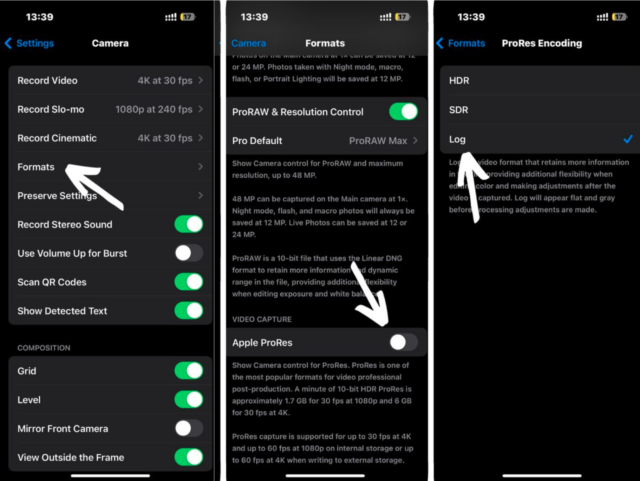
| Format | Devices | Features | Notes |
|---|---|---|---|
| Apple Log | Available on iPhone 15 Pro, 15 Pro Max, and newer Pro models | Captures wide dynamic range, ideal for color grading | Only available in ProRes codec or high-quality video settings |
| ProRes + Apple Log | Same Pro models | Combines high-quality codec with LOG profile for the best results | Requires lots of storage and fast transfer speeds |
| Log-Like or Flat Profiles in Apps | Available in third-party apps, even on non-Pro models | Simulates a flat look for easier editing | Not true LOG, but helpful for casual creators |
If you have an older iPhone, you may not get real LOG, but you can still get a similar look using apps that offer flat or log-like profiles.
5 Best Camera Apps to Shoot LOG on iPhone With Features
Shooting in LOG format is a great choice. LOG helps you capture more detail and gives you more control when editing. Here are five of the best camera apps you can use to shoot in LOG or a similar flat profile on your iPhone.
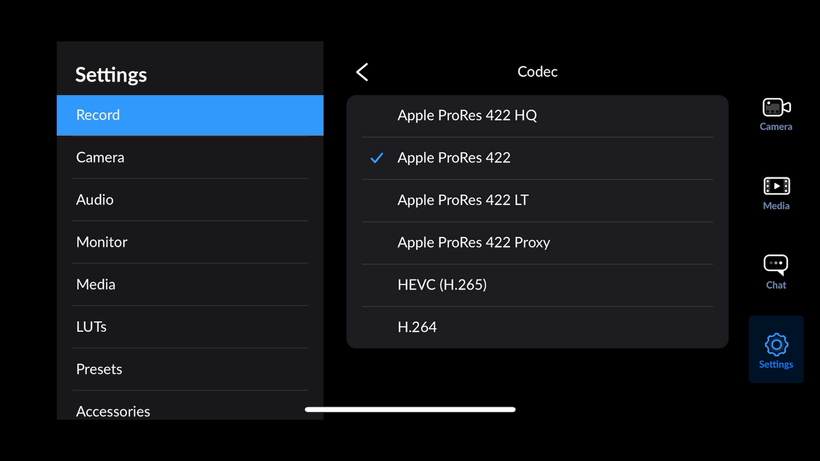
1) FiLMiC Pro for Filmmakers and Content Creators
FiLMiC Pro is one of the top video camera apps for iPhone, especially favored by filmmakers and content creators who want professional-quality footage. It supports shooting in FiLMiC LogV2, a LOG format that captures a flat image with a wider dynamic range, giving you greater flexibility when color grading your videos.
With high bitrate recording and options for multiple frame rates and resolutions, FiLMiC Pro ensures your footage is sharp and detailed. Plus, its live analytics tools like histograms and waveforms help you monitor your shot in real time.
2) Final Cut Camera for Different iPhone Models
Final Cut Camera is Apple’s own advanced camera app designed to work seamlessly with iPhones, especially when used alongside Final Cut Pro on Mac or iPad. It supports shooting in Apple Log, a high-quality LOG format available on supported iPhone models.
The app offers manual controls for ISO, shutter speed, focus and white balance, giving you greater creative control. It is especially useful for professional workflows, with features like multi-cam sync and direct integration with Final Cut Pro. There is also a built-in color grading tool to enhance your footage.
3) How to Shoot Log with Blackmagic Camera
Blackmagic Camera is a powerful and free app from Blackmagic Design, bringing pro-level video controls to the iPhone. It supports Apple Log on compatible iPhones, allowing you to shoot flat, high dynamic range footage that’s perfect for color grading in post.
It also includes on screen tools like histograms, focus peaking, zebras and frame guides, making it ideal for serious creators who want full control over their mobile video production.
4) Kino for Editing and Color Grading
Kino is a simple and easy to use video app for iPhone, made by the team behind the popular Halide camera app. It lets you record in Apple Log on supported iPhones like the iPhone 15 Pro, which gives you more detail in highlights and shadows perfect for editing and color grading later.
It adjusts settings like exposure and color automatically, so you don’t need to be a pro to get great results. It also has built in looks you can apply while filming, making your videos look cinematic right away.
5) Cinema P3 for Manual Control Settings
Cinema P3 is a great video app for iPhone if you want your videos to look more professional. First, it gives you flat or log-style color profiles, including support for Cinema P3, which helps keep more detail and natural colors in your videos. Next, you can use manual controls to adjust things like brightness and focus. Finally, it works well even on older iPhones that don’t support Apple Log, so you can still get high quality results.
How to Use LOG Format on iPhone for Better Video
Want to get more out of your iPhone videos? Shooting in LOG format is a great way to capture more detail, better colors, and a more cinematic look. Shooting in LOG is a bit different from using the default camera. Here’s a simple step-by-step guide:
Check Your iPhone Model: Make sure your iPhone supports Apple Log. If not, you can still use third-party apps to simulate a log style video.
Use Manual Settings: To get the best results when shooting LOG video on your iPhone, start by turning off auto exposure and auto white balance. This helps keep your video looking consistent from start to finish. Then, set the ISO and shutter speed manually to make sure your video is properly exposed. After that, adjust the white balance to match the lighting in your scene, so the colors look natural.
Choose the Right App: Use a camera app that supports LOG video, like Blackmagic Camera or FiLMiC Pro. Set the recording profile to Apple Log or LOG V3, if using FiLMiC Pro.
Use Display LUTs: Since LOG footage looks flat, it helps to use a preview LUT while shooting. This doesn’t affect your footage but shows you what the final image might look like.
Record in High Quality: Use ProRes format if you have the storage space. This gives you more data and better results when editing.
Keep Footage Stable: Use a tripod or gimbal to avoid shaky footage. LOG video can look worse if the footage is shaky because it often needs sharpening and stabilization later.
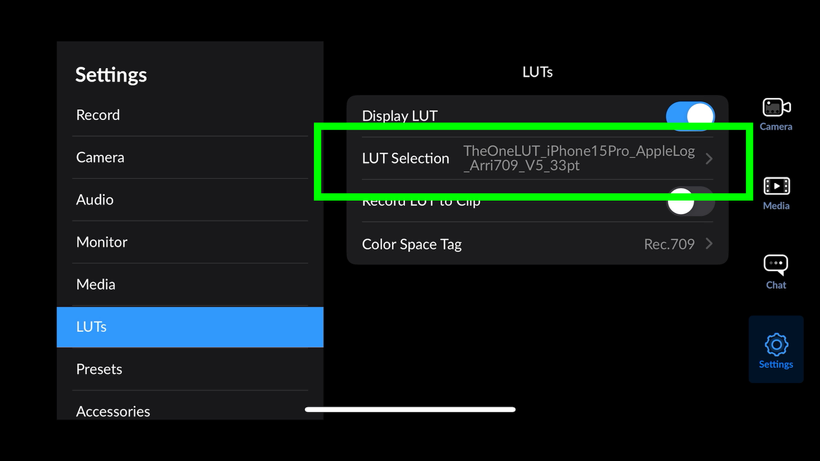
Does the iPhone 14 have ProRes log?
The iPhone 14 does not have ProRes log mode. Only the iPhone 14 Pro and Pro Max support ProRes video recording. However, they don’t offer a true log format but use a standard color profile. So, no special log footage from any iPhone 14 model.
How to pull iPhone logs?
To pull iPhone logs, connect your iPhone to a Mac using a cable. Open the Console app on the Mac, select your iPhone from the devices list, and you will see live logs. You can save or copy these logs for later use. No special software needed.
How to shoot log on iphone 16 ?
The iPhone 16 doesn’t have a true log shooting mode. To get a log like look, use the ProRes video feature on iPhone 16 Pro models and edit the footage in a video app to adjust colors and contrast. This helps create a flat, flexible video for editing.
iPhone Vs Desktop: How to Edit LOG Videos Smoothly
Editing LOG videos is a great way to make your footage look professional, but it can feel a bit confusing at first. The good news is that you don’t have to be tied to a desktop computer to do it you can edit right on your iPhone, too. Both iPhones and desktop computers have apps and tools that let you work with LOG footage, but they work in different ways.
On a desktop, programs like Final Cut Pro, Adobe Premiere Pro, or DaVinci Resolve give you more powerful tools. These let you fine tune every detail of your video with advanced color grading and editing options. However, they might take more time to learn and need a more powerful machine.
On an iPhone, you can use apps like LumaFusion or Adobe Premiere Rush, which are designed to be easy and quick to use while still giving you good control over color and exposure. This is perfect if you want to edit videos on the go or don’t have access to a computer.
Why LOG Video Matters for iPhone Users?
Shooting LOG video on your iPhone opens the door to professional quality visuals and powerful editing options. While it might seem advanced at first, the process becomes simple with the right tools and apps. If you own a newer Pro iPhone, like the iPhone 15 Pro or Pro Max, you can take full advantage of Apple Log. Whether you are shooting short films, YouTube videos or Instagram Reels, using LOG can help you stand out with a polished, cinematic look.

