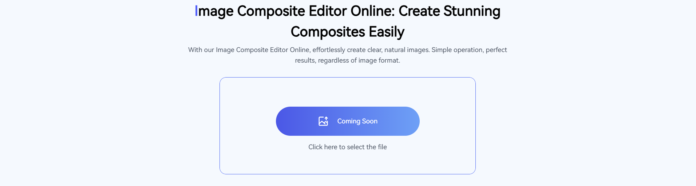For a long time, many people used a tool called Microsoft Image Composite Editor. But now, ICE has been discontinued and you can’t download it from Microsoft’s website anymore. In the world of digital photography, making beautiful panoramic images is a great skill to learn. A panorama is a wide photo made by joining several pictures together. This can turn a simple photo into something truly amazing.
Image Composite Editor: Definition, Alternatives, Installation and Usage
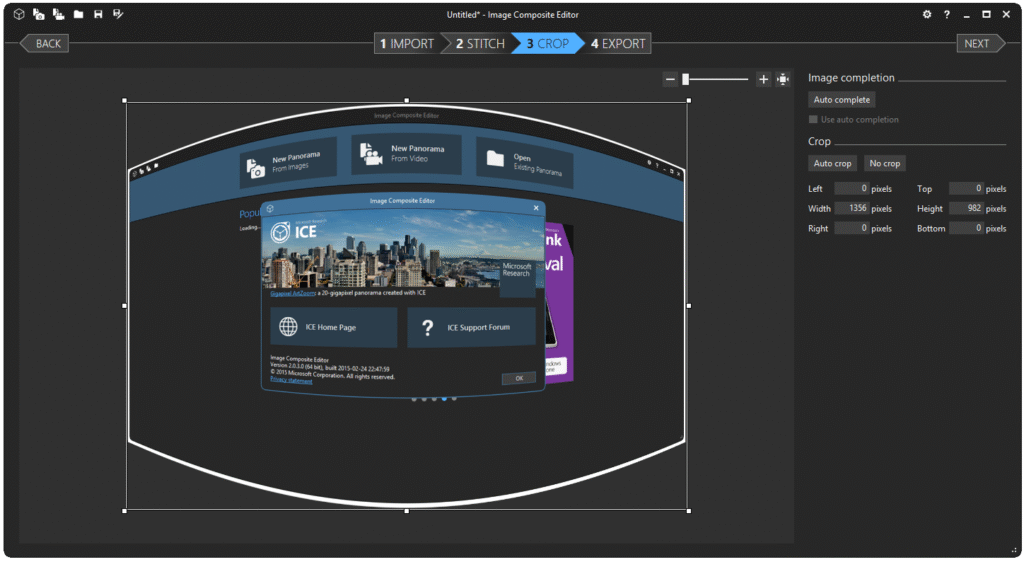
Image Composite Editor (ICE) is a special program made by Microsoft Research. It first came out in 2008. This program helps people create wide panoramic pictures by joining many photos taken from the same place. First, you take several overlapping photos, and then ICE automatically puts them together to make one big, smooth picture. It can later be enhanced using an Adobe Lightroom Preset to adjust colors, contrast, and overall style.
Unlike regular photo editors, ICE can do tricky things like fixing differences in light, correcting stretched or curved parts and making very large panoramas that still look clear and sharp. Because of these features, ICE is a great tool for anyone who wants to make beautiful, wide photos easily.
If you want to use ICE today, you won’t find it on Microsoft’s official website. Instead, you can obtain safe copies from trusted sources such as the Internet Archive or package managers like Chocolatey. These repositories offer a convenient way to download and install ICE without compromising security.
Top 5 Free Alternatives to Image Composite Editor
Since ICE is no longer supported, many people are looking for free tools that can do the same job. Here are five free alternatives that can stitch panoramas and blend images.
AutoStitch Quick Panorama Tool
AutoStitch is a fully automatic tool for making panoramas. It uses smart image-matching technology to join photos quickly and easily. The best part is you don’t need to do much just pick your pictures and AutoStitch does the rest. It is small in size and easy to carry around.
It works great when you want fast results, especially with a few photos. However, it doesn’t have many options to change settings like some other tools, such as Hugin. So, it’s best for people who want something simple and fast.
Hugin Powerful Free Panorama Maker
Hugin is a popular free program for making panoramas. It works on Windows, macOS, and Linux, so you can use it on most computers. First, Hugin lets you choose from different ways to show your panorama, like flat, curved or round views. Next, it can find matching points between photos automatically or you can do it yourself to make the stitching more accurate.
Also, Hugin can combine photos with different brightness levels using HDR and exposure blending. Finally, it offers advanced tools to fix the perspective and to hide or remove objects you don’t want in your panorama. Apply color grading tools to enhance tones, contrast, and overall visual style.
PanoramaPlus Starter Edition
PanoramaPlus is a simple tool for making panoramas. It has a free starter version that is easy to use, even for beginners. First, it has a drag and drop interface, so you can just move your photos into the program easily. Next, it automatically lines up and stitches your photos without needing much work from you.
You can also save your final panorama as a JPEG file, which is a common photo format. However, the free version has some limits. The image quality is lower and there aren’t many advanced settings. Still, it’s a good choice for simple projects or casual use.
Fotor’s Online Photo Stitching Tool
Fotor is an online tool for making panoramas. You can use it right in your web browser no need to download or install anything. First, you just upload your photos and put them in the right order. Then, Fotor automatically stitches them together with very little work from you. When you are done, you can download your finished panorama straight from the browser. This tool is great for people who don’t want to install software or only need to make panoramas once in a while.
Enblend and Enfuse Photo Blending Tools
Enblend and Enfuse are tools for blending photos together. They work from the command line, which means you type in commands instead of using buttons or menus. These tools often come with Hugin, but you can also use them on their own. First, Enblend helps combine overlapping photos into one smooth image without visible seams.
Enfuse takes photos with different brightness levels and mixes them into one balanced picture. They also support masking and selective blending, so you can control which parts of each photo are used. These tools are best for people who are comfortable with technical setups or need to use them in automated tasks.
How to Install Image Composite Editor on Windows 11
Installing ICE on Windows 11 can be a bit difficult because Microsoft has stopped supporting it, and it was made for older systems like Windows 8.1. However, it can still work on Windows 11 if you use a few tricks. Many users have shared that it runs fine after fixing some missing parts, like installing the Visual C++ 2013 Redistributable, a small helper program ICE needs. Also, be careful where you download ICE from. Since it’s no longer on Microsoft’s website, always use trusted websites to avoid viruses or harmful software.
Step 1: Download the Installer
To download ICE safely, visit trusted websites like CNET or use the Wayback Machine to find old Microsoft Research pages. Search for “Image Composite Editor 2.0.3 64-bit” and look for the MSI file, which is about 3MB in size. Try to avoid unofficial websites or random download links, as they may contain viruses or unsafe software.
Step 2: Install Dependencies
Before installing ICE, you need to install Visual C++ 2013 Runtime. This is a small helper program that ICE needs to run properly. You must install both the 32-bit (x86) and 64-bit (x64) versions. You can download them safely from Microsoft’s website. Make sure to install these before running the ICE setup.
Step 3: Run the Installer
To install ICE, right-click the MSI file and click “Install.” If it doesn’t work, right click the file again and choose “Properties.” Then go to the “Compatibility” tab and check the box to run in compatibility mode. Pick “Windows 8” and Click “OK”. Try installing again and follow the steps. Then, choose the default options to finish.
Step 4: Troubleshoot Issues
If the installation stops because something is missing, you may need to install .NET Framework 4.5 or newer. This is usually already on Windows 11. After installing it, restart your computer and try opening ICE from the Start menu to see if it works.
Making Panoramas Easy with Image Composite Editor
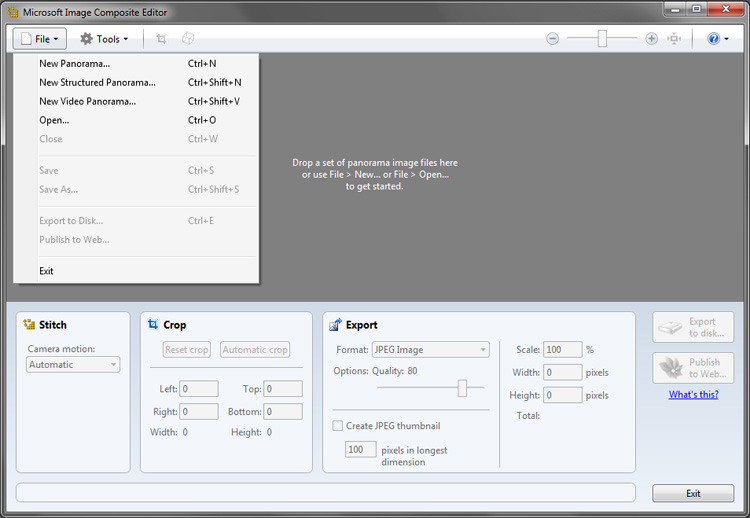
Once ICE is installed, using it is easy because much of the work is automatic. Here is a step-by-step guide to help you get started.
- Open ICE and Add Photos
Open ICE and click “New panorama from images.” Then, choose your photos that overlap by about 30–50%. ICE will show you a preview of your images.
- Stitch Your Photos
Click “Stitch.” ICE will automatically line up and blend your photos. If your pictures were taken in rows, choose “Structured Panorama” when it asks you.
- Change Projection and View
In the preview, choose how your panorama should look, like cylindrical for wide views. Use your mouse to move, turn, or zoom the picture. You can also use auto-complete to fill in empty spaces.
- Crop and Clean Up
Click “Crop” and use the automatic crop to cut the edges. You can also change the edges yourself if you want.
- Save Your Panorama
Pick the file type, like JPEG, and set the quality to 100%. You can also choose the size you want. If you want to share your panorama online, export it as a Deep Zoom file. Finally, save the file to your computer.
Choosing the Right Panorama Tool for Your Needs
Microsoft Image Composite Editor (ICE) used to be one of the best tools for making panoramas. But since it is no longer supported, users need to find other options. Luckily, there are many great free tools that are easy to use and work well on Windows 11 without causing problems. You can still try installing ICE from trusted archive sites, or use popular alternatives like Hugin or AutoStitch. Either way, you have plenty of choices to create beautiful panoramas. These tools make it easy for both beginners and experts to turn their panoramic ideas into amazing photos fast, simple, and free.