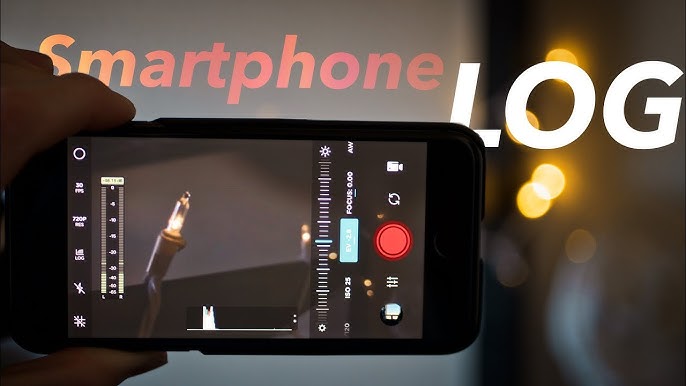In the world of mobile videography, log video has become a popular tool, where creators are always looking for new ways to push the limits of what a smartphone can do. It used to be something only professional movie cameras had, but now you can use it on many Android phones too.
LOG video unlocks more dynamic range, greater control over color and the ability to craft visually stunning footage with a cinematic feel but it also comes with a learning curve. If you have ever wondered why some videos look flat and washed out before suddenly becoming rich and vibrant. After editing, you are likely looking at LOG footage.
What Is LOG Video? Definition, Purpose and How It Works
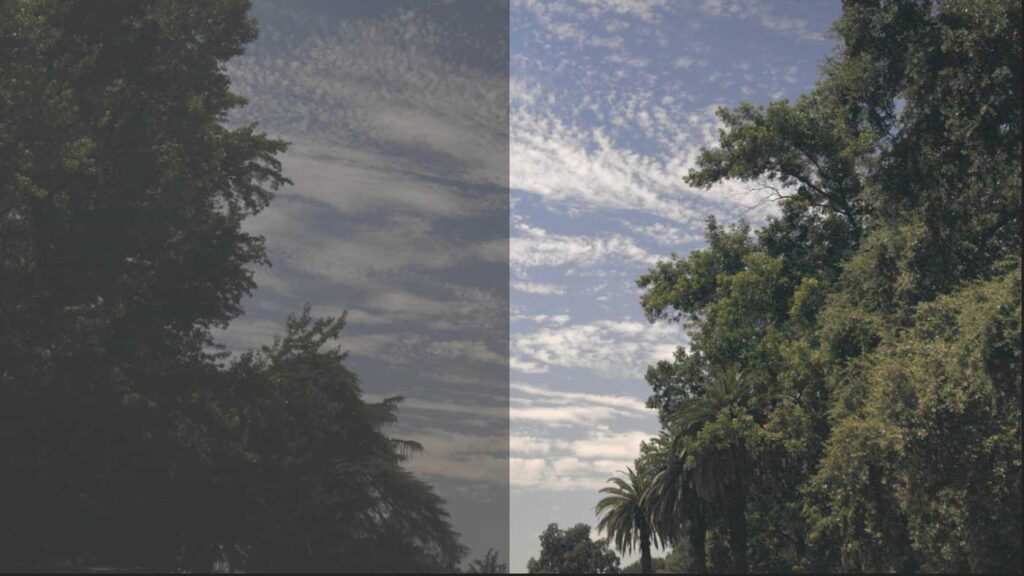
“LOG” is a video capture profile that reduces contrast and saturation. In the recorded image in order to retain more dynamic range that is, more detail in both shadows and highlights. In a LOG profile, the footage typically looks flat, desaturated and low contrast right out of the camera. But that’s by design.
The idea is to capture as much information as the sensor can provide, so that later, in post‑production, you have more latitude to adjust color, contrast, exposure and tone without losing detail.
Using LOG on iPhone video is similar to RAW in still photography, except adapted to video. By not “baking in” contrast and color corrections, LOG preserves more of the original sensor data. You trade off needing to do more work later for more flexibility and often a more cinematic look.
- Gamma curve: Normal video tends to use a linear or near linear profile or one with mild contrast built in. LOG uses a curve that compresses highlights and lifts shadows, stretching out mid‑tones in a more balanced way.
- Bit‑depth: LOG is more useful if the video is captured in higher bit depth because lower bit depths are more prone to banding and quantization artifacts when you push color correction.
- Codecs: These affect how much compression, color subsampling, and loss is involved. If your LOG video is heavily compressed, a lot of what you gained may be compromised. Use high bitrate and suitable codecs where possible.
- Exposure and ISO: When shooting LOG, it’s common to expose “to the right” without blowing out highlights to use as much of the sensor’s dynamic range without clipping. Keeping ISO low helps reduce noise, especially in shadows.
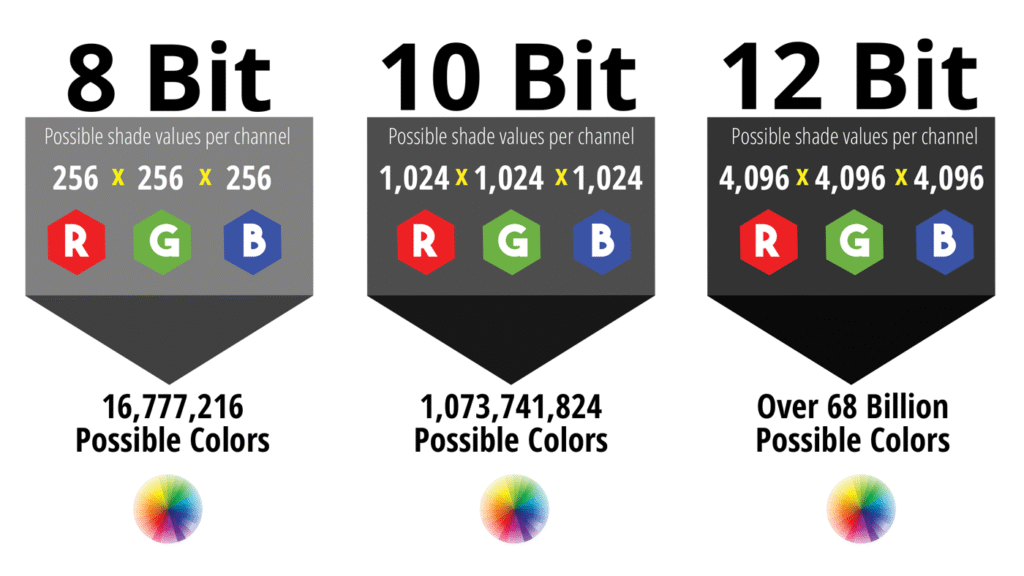
When to Use the LOG Video?
LOG video is best suited for situations where you plan to do significant color grading or post-production work. For example, if you are aiming for a cinematic look or need to match multiple clips shot under different conditions. It truly shines when used in well lit environments, where shadow detail can be preserved without introducing excessive noise.
If your device and camera app support 10-bit recording and high quality codecs like HEVC or ProRes, shooting in LOG gives you the flexibility to fine tune exposure, white balance and contrast during editing.
However, LOG is not ideal for every situation. If you need quick turnaround content with minimal editing such as social media videos or vlogs the extra steps required for grading can be a burden. It’s also less effective in low-light environments, where the flat profile can amplify noise in shadow areas. Additionally, if your phone or app only supports low bit depth or uses aggressive compression, the benefits of LOG may be negated. Finally, if you don’t have the time, tools or experience to properly edit and color grade LOG footage, sticking with a standard video profile might be the better choice.
Top 5 Android Camera Apps to Shoot
Here are five of the best Android apps currently known for shooting LOG video (or equivalent flat/pro‑LOG profiles), with a summary of their features, strengths and caveats.
| App | Key Features / LOG Capabilities | Strengths | Limitations |
|---|---|---|---|
| 1. MotionCam Pro: RAW Video | Supports RAW video recording (sensor data), ability to encode output in LOG/DirectLog, export to formats like HEVC, ProRes; custom tone mapping; histogram, highlight/shadow clipping overlays; real‑time previews. | Very flexible; highest fidelity; bypasses many OEM processing; great for those who want full control and highest quality. | Very large file sizes; heavy resource use; needs a powerful device; some features are premium (paid); workflow heavier (you must edit/grade). |
| 2. FiLMiC Pro | Has LOG profiles (Log V2 / Log V3) via their Cinematographer’s Kit; supports 10‑bit SDR capture on many devices; allows you to select flat/gamma curves; manual controls over ISO, shutter speed, white balance. | Very polished; well tested; good for creators who shoot a lot and want reliable tools; large community and good support. | Costly; some features (Log V3, 10‑bit) only work on newer/high end hardware; if not careful, compressed or baked profiles reduce quality. |
| 3. MCPro24fps | Offers many tone/gamma curves; various log / gamma profiles; ability to use 10‑bit where supported; manual exposure, manual focus; strong controls over FPS, aspect ratio etc. | Very good for Android filmmakers wanting control; often praised as offering more flexibility vs others; competitive pricing. | Learning curve is steeper; some devices may not support all features; aliasing / noise may appear if under‑exposed; exports and LUTs may need external tools. |
| 4. Native Camera Apps on Flagships (Samsung, etc.) | Recent phones (e.g. Samsung Galaxy S25) have built‑in LOG video modes in “Pro Video” or “Advanced Video Options” with 10‑bit HEVC, Log codecs, support for different lenses, etc. | Convenient (no third‑party app needed); integration with device hardware; usually optimized; easier workflow (less compatibility issues). | Limited by OEM: maybe only on certain lenses; bitrate restrictions; LOG mode might only be in Pro mode; exporting and editing may depend on availability of LUTs and colourspace; maybe locked‑down. |
| 5. ProShot | Offers manual controls, supports selecting bitrates, exposure, maybe LOG/flat style profiles depending on device; stable UI; good for users who want strong features without going full pro. | Good blend of usability and capability; sometimes cheaper; less steep learning curve; works on more devices. | LOG support may be basic or limited; may not have RAW video capture; dependent on device’s support; quality can be inferior if using 8‑bit, heavy compression. |
How to Shoot and Edit LOG on Samsung?
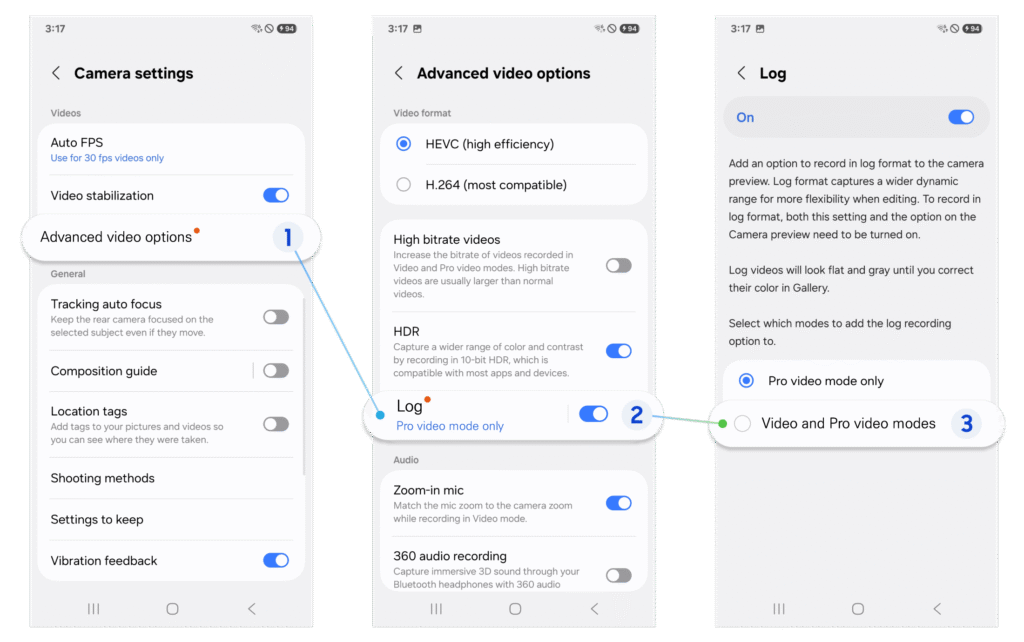
If you decide to try out LOG video on Android, here is a workflow you can follow: from setting up, shooting, transferring, editing and color grading. Adjust steps depending on your phone.
Preparation
Before you start shooting LOG video on your Android phone, you need to make sure your phone can handle it. LOG video is great for editing later, but it only works well if your device has the right features.
First, check if your phone supports 10-bit video, HEVC (H.265) recording, and high bitrate. These help your video keep more detail and color when you edit. If your phone doesn’t have these, shooting in LOG might not be worth it.
Next, make sure you have plenty of storage space. LOG or RAW video files are large and can fill up your phone quickly. Also, think about using a tripod or gimbal if possible. LOG video picks up a lot of detail, so shaky or blurry footage will look worse than usual. Now it’s time to pick the right camera app. Some of the best apps for shooting LOG on Android are:
- MotionCam Pro
- FiLMiC Pro
- MCPro24fps
You can also check your phone’s built in camera app some newer phones like Samsung or Pixel might already have a Pro Video mode with LOG or flat color profiles. If the app you choose costs money, try the free or trial version first to make sure it works on your phone.
Shooting the Footage
Compose your shot: Use good lighting. If possible, have more light in shadows to reduce noise. Then, steady the camera or use stabilization. Frame carefully, LOG doesn’t give excuse for bad focus or motion.
Monitor exposure & clipping: Use zebra stripes (highlight warnings) and/or histogram to avoid blown highlights. Use shadow clipping info to check deep shadows aren’t crushed entirely.
Record enough margin: Capture extra seconds before and after action to allow trimming. Use maximum quality settings you can afford so grading has headroom.
Multiple exposures or test shots: If lighting is tricky, take test shots with different exposures to see which gives better detail in shadows and highlights.
Transferring and Organizing: Transfer files to a computer or external storage. Keep originals intact and do not compress further. Organize by project date and name them.
Editing and Color Grading
Software Tools: Use a video editor that supports color grading and LUTs. Some popular options are DaVinci Resolve and Adobe Premiere Pro for PC. KineMaster, LumaFusion, CapCut Premium etc., For Android or mobile, though mobile grading is more limited.
Apply a LUT (Look‑Up Table): Many apps or camera manufacturers provide “de‑Log” LUTs: to convert from LOG color space to a standard Rec.709 or whatever your target color space is. Apply LUT as the first step in your color grading pipeline, convert LOG to neutral base, then fine tune contrast, shadows, highlights and colours.
Adjust Basics: Correct white balance, exposure. Adjust contrast and saturation. Then, tweak shadows & highlights. Use lift or curves to shape the tone. Reduce noise if needed LOG especially if ISO is high or shadows are dark.
Fine Colour Grading or Look Creation: Apply colour tint, grading look like warm, cool, teal orange etc. Adjust skin tones carefully and LOG tends to make colours look flat, so skin might need extra work. Add slight sharpening after color corrections, but be careful not to over do.
Export: Export in a high quality codec. Target bitrate and resolution depending on platform like YouTube, social media. Note that social media often recompresses heavily, so start with best quality.
Does Android have log videos?
Most Android phones don’t record log videos by default. Log video is a flat video format used for better color grading in editing. However, some high end Android devices offer log video in pro modes or with special apps. It is mainly used by professionals for more editing flexibility.
How to enable log video on S24 Ultra?
To turn on Log video on the Galaxy S24 Ultra, first update to One UI 7 beta. Open the Camera app, go to Settings, then Advanced video options, and switch on “Log.” Use Pro Video mode to record. The video will look dull but is great for editing later.
How to take log videos on Android?
To take Log videos on Android, you need a phone that supports it, like some Samsung or Pixel models. Open the Camera app, go to Pro Video mode and enable the Log option in settings. The video will look flat, but it is perfect for editing and color grading later.
How to Shoot and Edit LOG Video with MotionCam Pro or FiLMiC Pro
Open MotionCam Pro and go to settings. Enable RAW, DirectLog, or Log mode, and turn on 10-bit if your phone supports it. Set the codec to HEVC or ProRes, choose your resolution and frame rate and set the bitrate to high. Lock white balance, use manual exposure and check tools like the histogram or false color to avoid clipping highlights aim to slightly overexpose, but not too much.
Frame your shot, make sure lighting is even, and start recording with a few extra seconds before and after the action. When done, export the LOG or RAW file to your device or computer. In your editing app, apply a deLOG LUT to convert the flat image to standard color, then adjust exposure, contrast and color as needed. Finish with sharpening, cropping, or color styling, then export your final video.
The Power of Shooting LOG Video on Android
Shooting LOG video on Android is no longer just for professionals with the right apps, a capable device and a bit of know how, anyone can create high quality, cinematic looking footage right from their phone.
If you are just starting out, take your time to experiment. Try different settings, practice exposing correctly and learn how your editing tools respond to LOG footage. Over time, you will get faster and more confident. And once you see the creative control LOG offers, it might just become your go to way to shoot video on Android.